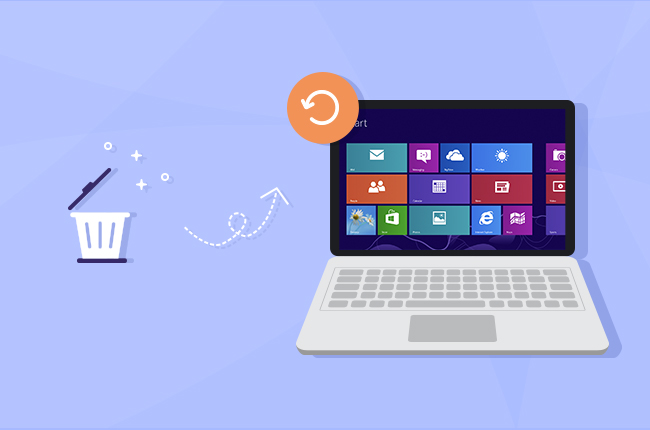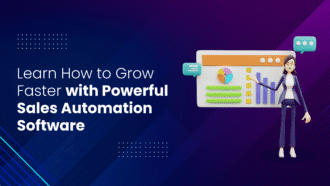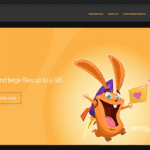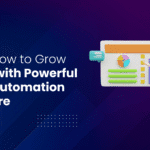How to Recover Deleted Videos on Your Computer?
- 1 3 Steps On How to Recover Deleted Videos on Your Computer?
- 1.1 Part 1: Common Reasons for the Loss of Deleted Videos on Your Computer
- 1.1.1 Accidental deleting:
- 1.1.2 Extreme heat:
- 1.1.3 Hardware failure:
- 1.2 Part 2: Recover Deleted Videos on Your Computer Using Tenorshare 4DDiG
- 1.3 Tenorshare 4DDiG: main features
- 1.3.1 Compatibility
- 1.3.2 Multi-device
- 1.3.3 Multi-format
- 1.3.4 Security and efficacy
- 1.3.5 User-friendliness
- 1.4 How to Recover Deleted Videos on a Laptop with Tenorshare 4DDiG: Step-by-Step Guide
- 1.4.1 Step 1: Select a Disk
- 1.4.2 Step 2: Select File Type
- 1.4.3 Step 3: Recover your Videos
- 1.5 Part 3: More Tips on Recovering Deleted Videos from Your Computer
- 2 Conclusion
None of us is ever 100% safe from data loss; a lot of things can happen: the computer falls, it gets wet, it gets a virus, we accidentally delete entire folders full of files, we update to a new Windows version to find out that a lot of our files are gone…
Of all the files that can get lost in any of these accidents, videos are usually the ones we’re sadder about: they are often essential memories, and with a single data loss event, months and even years of memories can be gone at once. This is why, in this article, we’d like to provide you with a guide on recovering deleted videos.
We’ll discuss the reasons why data loss occurs (and how you can prevent it), the most recommended method for recovering deleted videos from a laptop, and some additional advice.
3 Steps On How to Recover Deleted Videos on Your Computer?

Part 1: Common Reasons for the Loss of Deleted Videos on Your Computer
Before discussing how to retrieve permanently deleted videos from a computer, let’s learn about the causes that can determine such an unfortunate event.
The reasons why you may experience data and video loss on your computer are prevalent. In other words, it’s not rare to experience such events, because they can be due to:
Accidental deleting:
Most data loss happens because the users accidentally delete them, sometimes without even realizing it.
Extreme heat:
As you may know, you should never let your laptop get too hot. When devices like it overheats, internal damages can occur, including data loss. Humidity is also unhealthy for electronic devices, including your computer.
Hardware failure:
Files and videos are stored inside your computer in physical support, usually a hard disk or SSD. If this support gets damaged for any reason (heat, water, crash…, etc.), you will most certainly lose some or all the stored data.
Part 2: Recover Deleted Videos on Your Computer Using Tenorshare 4DDiG
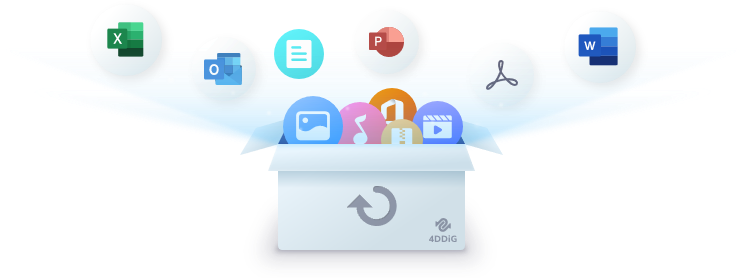
When recovering deleted videos from a computer, the most recommended method is using a software tool called Tenorshare 4DDiG. It’s a program designed explicitly for deleted files and video recovery that has recently been updated to Tenorshare 4DDiG 9.1, enhancing its performance even further.
Tenorshare 4DDiG: main features
Compatibility
Tenorshare 4DDiG can be used on both Mac and Windows computers. The updated 9.1 version no longer requires Mac users to disable SIP during the process, making it even easier and quicker.
Multi-device
Are you wondering how to recover deleted videos from a USB key? You can still use Tenorshare 4DDiG, which also supports data recovery from external devices.
Multi-format
Tenorshare 4DDiG can recover all kinds of files, including videos, audio tracks, documents, and more…
Security and efficacy
Tenorshare 4DDiG preserves the integrity of the files it recovers and prevents further data loss.
User-friendliness
One of Tenorshare 4DDiG’s main advantages is that it is straightforward to use. Anyone, even a user with zero computer experience or knowledge, can recover videos from their computers.
How to Recover Deleted Videos on a Laptop with Tenorshare 4DDiG: Step-by-Step Guide
How to recover deleted videos with Tenorshare 4DDiG: After downloading and installing Tenorshare 4DDiG, launch the program and perform the following steps.
Step 1: Select a Disk
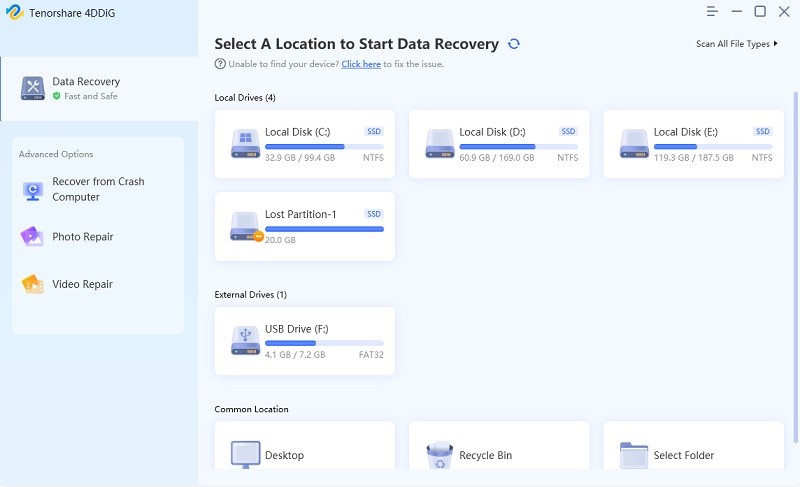
Tenorshare 4DDiG would provide a list of hard drives. Please select the one where the data loss occurred; it could be your local disk or a USB drive.
Step 2: Select File Type
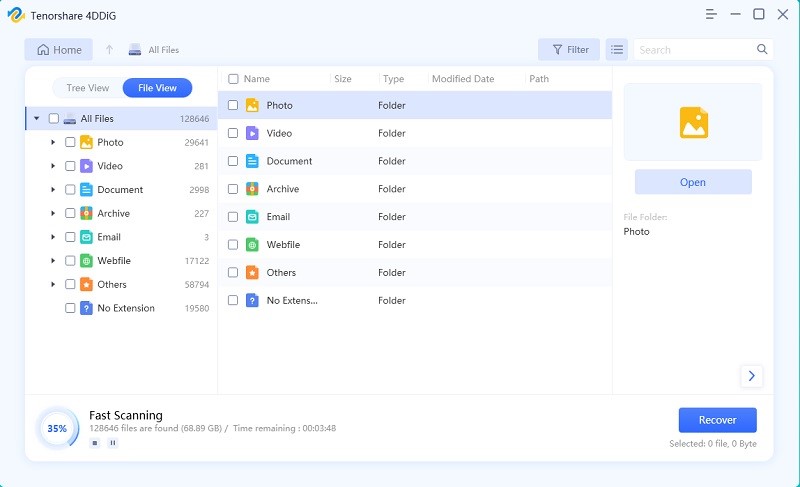
You can select the file formats you want to retrieve at this stage. If you need to recover your videos, you can select Videos. You can choose more than one type and all of them.
On Windows, the Tenorshare 4DDiG 9.1 updated version lets you select the file type and start the scanning automatically without clicking Start at the bottom of the page.
Step 3: Recover your Videos
Tenorshare 4DDiG provides a preview of all the discovered files. You can select the ones you want to recover and click Recover. The deleted video recovery process will run automatically; you only need to wait for completion.
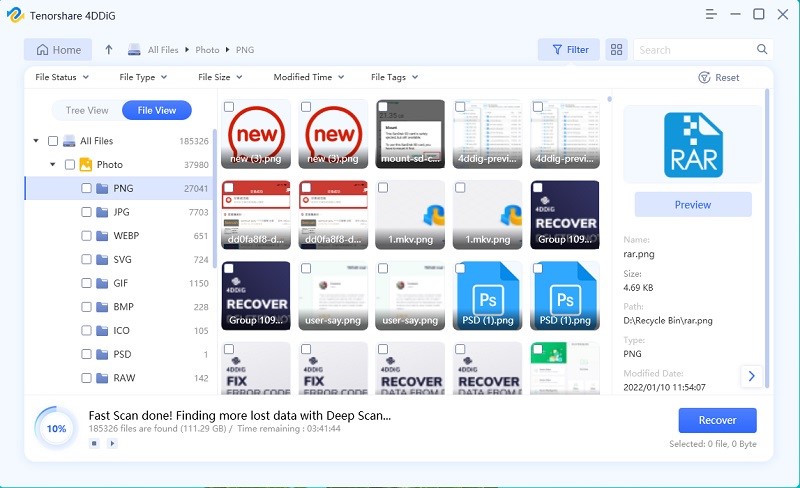
Part 3: More Tips on Recovering Deleted Videos from Your Computer

Regarding data loss, prevention is as crucial as having adequate tools to retrieve your videos and files.
Here are some tips on how to prevent data loss from your computer:
- Archive more than one copy of the same file on different supports.
- Back up your videos and data. The idea is to set up an automatic periodic backup of your hard drives.
- Protect your devices physically: avoid exposing them to heat or water, always use a thick case for your laptop and any external drive, and avoid hits, crashes, and falls.
Conclusion
When it comes to data loss, prevention is essential. However, we are never 100% safe from it. When you experience data loss from your computer, you can still retrieve your files and videos: Tenorshare 4DDiG, now updated to Tenorshare 4DDiG 9.1, provides this service! With our guide, you’ll have zero difficulties recovering your deleted videos and files!