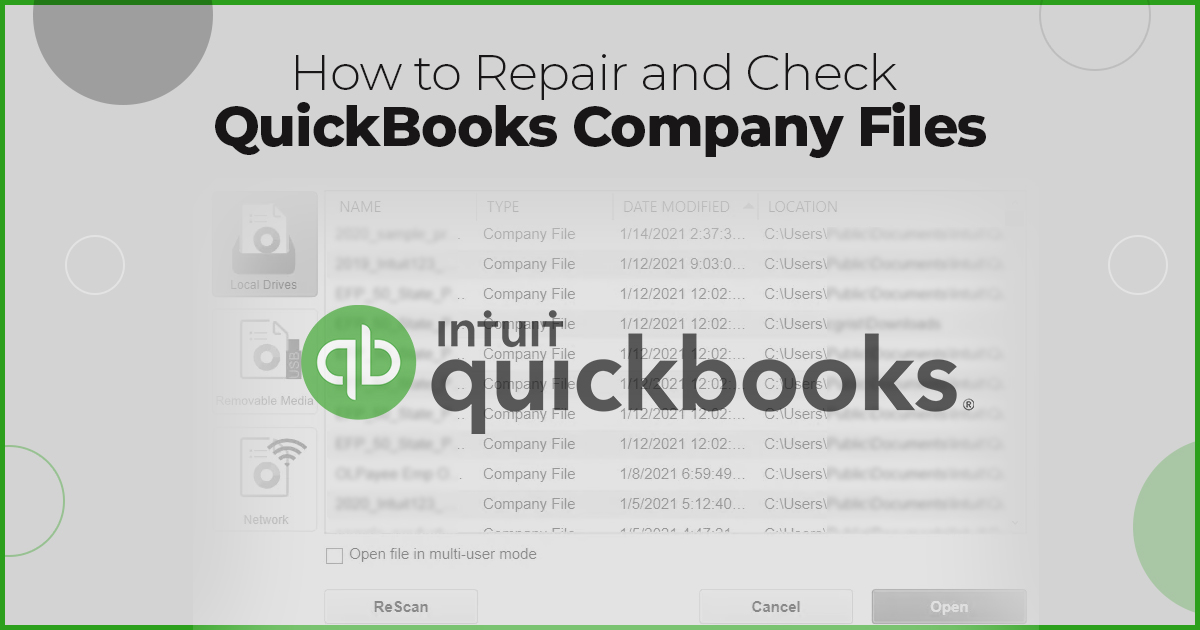How to Repair and Check QuickBooks Company Files?
QuickBooks company files can get corrupted due to several reasons, like improper system shutdown, the large size of the company files, virus attacks, etc. When the QuickBooks company file gets corrupted, you may encounter errors and issues, such as QuickBooks stop responding, being unable to open QuickBooks, discrepancies in data, etc., thus hampering your business continuity.
This article discusses the methods to verify and repair corrupt QuickBooks company files.
Methods to Check and Repair QuickBooks Company file?
Following are the methods to verify and repair QuickBooks company file:
Method 1: Run Verify and Rebuild Data Utility in QuickBooks
QuickBooks has a built-in Verify and Rebuild data utility tool that can identify any data issues within a Company file and fix them. Following are the steps to use verify and rebuild data utility in QuickBooks Desktop:
- Open QuickBooks® and go to the File menu.
- Click Utilities > Rebuild Data.
- The QuickBooks Information window is displayed. Click OK.
- You will be prompted to create a backup of the company file. Follow the instructions on the screen to create a backup.
- As soon as the backup is finished, the tool starts rebuilding the file. Wait till the process is complete. Then, click OK.
After rebuilding the data, verify if there are any remaining issues. For this, run the Verify Data tool. Here are the steps:
- In QuickBooks, go to the File menu.
- Click Utilities and then select Verify Data.
- The tool will start verifying the data for any issues.
- If it doesn’t detect any issue, click OK.
Method 2: Repair Company File with QuickBooks File Doctor
In case Verify Data tool suspects any additional damage to your QuickBooks company file or the Rebuild Data tool fails to rebuild the data file, then you can use QuickBooks® File Doctor. This tool can help you fix certain types of corruption errors in company files. It also helps resolve network errors and Windows setup issues. Follow these steps to use this tool:
- Download the QuickBooks® Tool hub.
- Save the downloaded QuickBooksToolHub.exe.
- Right-click on the file and follow the on-screen instructions to install the tool.
- When the installation is complete, launch the QuickBooks® Tool Hub tool.
- Click Company File Issues.
- Click Quick Fix my File. Click OK when the process is complete.
Launch QuickBooks and open the company file to check if the issue is resolved. If not, then follow these steps:
- Open the tool and click Company File issues.
- Click Run QuickBooks® File Doctor.
- In the QuickBooks® File Doctor window, select the company file.
- The QuickBooks® prompts you to enter the QuickBooks® Admin password. Enter the password and then click Next.
- It may take a few minutes, depending on your company file size.
Once the scan completes, try to open the company file.
Method 3: Use Third-Party QuickBooks Repair Tool
Sometimes, the QuickBooks File Doctor tool fails to fix the issues. In that case, it is recommended to use a reliable and efficient third-party QuickBooks recovery software, like Stellar Repair for QuickBooks to repair the company files. This tool can repair all QBW file components, such as customers, vendors, companies, and employees. This competent software can recover every bit of information stored in the corrupt company file. The software helps fix all types of corruption errors in QuickBooks. It supports company files of all QuickBooks versions – from 2007 to 2023.
Closure
When you detect corruption in the company file, it is important to repair the file as soon as possible. You can follow the methods discussed above to repair the QuickBooks company file. You can use the built-in Verify and Rebuild Data utility or the QuickBooks File Doctor tool. In case the file is severely corrupt, you can use a professional QuickBooks repair tool, such as Stellar Repair for QuickBooks. After repairing the QuickBooks company file, it is recommended you take some preventive measures, like taking multiple backups of the company file or reducing the size of the company file.