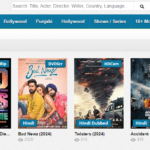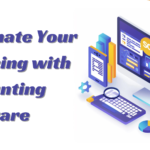Tips for Creating Pixel Art Magic with Procreate Pixel Brushes
- 1 Understanding Procreate Pixel Brushes
- 2 Tips for Creating Stunning Pixel Art with Procreate Pixel Brushes
- 2.1 Embrace Limited Colors:
- 2.2 Grids and Guidelines:
- 2.3 Zoom and Grids for Details:
- 2.4 Layering and Organization:
- 2.5 Alpha Lock:
- 2.6 Experiment with Pixel Brush Styles:
- 2.7 Animation with Pixel Brushes:
- 2.8 Gradients and Dithering:
- 2.9 Experiment with Pixel Sizes:
- 2.10 Iterative Approach:
- 3 Conclusion
Pixel art, with its nostalgic charm and vibrant aesthetics, has remained a beloved art form since the early days of video games and computer graphics. With the advent of advanced digital tools, artists can now create pixel art with unprecedented ease and precision. Procreate, a leading digital illustration app, offers a wide range of pixel brushes that empower artists to bring their pixel art visions to life. In this guide, we will explore the world of Procreate pixel brushes and provide valuable tips for pixel art enthusiasts to master this delightful art form.
Understanding Procreate Pixel Brushes
Procreate pixel brushes are digital tools designed to create crisp, blocky, and pixelated strokes on the canvas. These brushes are ideal for pixel art, allowing artists to work with precision and recreate the retro look reminiscent of old-school video games and computer graphics. Procreate’s pixel brushes offer various brush shapes, sizes, and opacities, giving artists the flexibility to create diverse and engaging pixel art compositions.
Tips for Creating Stunning Pixel Art with Procreate Pixel Brushes
Embrace Limited Colors:
Pixel art thrives on limited color palettes, often reminiscent of the constraints faced by early video game artists. Embrace this limitation and choose a restricted color palette for your pixel art. A limited color palette adds coherence and a distinct style to your artwork. Procreate’s pixel brushes work seamlessly with the color palettes, ensuring that you can create pixel art with authentic and consistent color choices.
Grids and Guidelines:
Pixel art demands precision, and using grids and guidelines can significantly aid your artwork. Procreate offers tools to create grids or guides that can help you align your pixels and ensure clean, straight lines. You can toggle the grid visibility on and off, making it a valuable reference while creating pixel art.
Zoom and Grids for Details:
When creating intricate details in your pixel art, make use of Procreate’s zoom function. Zooming in allows you to work on a pixel level, ensuring pixel-perfect details. Combine zoom with grids or guides to maintain consistent pixel alignment for a polished and professional look.
Layering and Organization:
Organize your pixel art into separate layers for different elements. This layering technique allows you to work on individual components without affecting the rest of your artwork. For example, you can place characters, objects, and background elements on different layers for ease of editing and refinement.
Alpha Lock:
Procreate’s alpha lock feature is a valuable tool when working with pixel art. Alpha lock preserves the transparency of the pixels on a layer, allowing you to work only within the existing color boundaries. This feature is particularly useful for shading, highlighting, and applying textures to your pixel art.
Experiment with Pixel Brush Styles:
Procreate offers a variety of pixel brush styles, including square, rounded, and textured brushes. Experiment with different brush styles to find the one that best suits your pixel art style. Each brush style brings a unique texture and character to your artwork, providing endless possibilities for creative expression.
Animation with Pixel Brushes:
Procreate’s pixel brushes can also be used for creating pixel art animations. Utilize the animation features in Procreate to bring your pixel characters and scenes to life. With frame-by-frame animation, you can create charming and nostalgic animated sequences that evoke the spirit of classic video games.
Gradients and Dithering:
While pixel art traditionally uses solid colors, you can incorporate gradients and dithering to add depth and texture to your artwork. Procreate allows you to apply gradients with precision, ensuring that they align seamlessly with the pixel grid.
Experiment with Pixel Sizes:
Pixel art can be created at various sizes, from tiny icons to large illustrations. Experiment with different pixel sizes to find the one that suits your artistic vision. Keep in mind that larger pixel art may require more intricate details, while smaller pixel art demands simplicity and clarity.
Iterative Approach:
Pixel art is often an iterative process of refining and adjusting your artwork. Don’t be afraid to experiment and make adjustments as you progress. Pixel art is a delightful combination of precision and creativity, and the iterative approach allows you to fine-tune your artwork until it reaches its full potential.
Conclusion
Procreate pixel brushes offer a delightful and intuitive platform for pixel art enthusiasts to create stunning and nostalgic artwork. By understanding the intricacies of pixel art, embracing limited color palettes, and utilizing Procreate’s powerful features such as alpha lock, grids, and zoom, you can produce pixel art that captures the essence of retro charm while showcasing your unique artistic flair. Whether you are recreating classic video game scenes, designing pixel characters, or experimenting with pixel animations, Procreate’s pixel brushes provide the tools and freedom to let your creativity run wild. So, immerse yourself in the world of pixel art with Procreate, and watch as your pixel art creations bring joy and nostalgia to your audience.